Seed for QSR – FAQ’s
Contents
How do I access an items picture or description?
How do I apply a discount for an item?
How do I apply a discount for an entire order?
How do place a delivery order?
How do I edit an item or modifier?
How do I add a note to an item?
What devices does Seed QSR operate on?
Are there any special settings or configurations needed on my Clover?
On Delivery and Pick Up orders, what is the difference between PAY NOW & PAY LATER?
On orders that have a pickup time, how does this order get processed at the correct time?
If I need to change a menu items price or details, where should I do this?
How do I view an order that has been completed or paid for?
If I experience an issue or have a suggestions, who should I contact?
Seed QSR makes it really simple to change the order type. The defaulted order type is Dine-In. To change the order type, simply tap the order type you would like to change it to.
How do I access an items picture or description?
Find the item on the order form and press down on it for 1-2 seconds. A pop up menu will appear. To view the picture, select “Detail Form.” You will then be taken to the items image. To return to the order form, just tap the back button on your device.
How do I apply a discount for an item?
Once an item has been ordered (added to the cart) you can then apply a discount.
1. Tap the item in the cart (on the right side of the screen). A pop up menu will appear.
2. From the pop up menu, tap “Item Discount.”
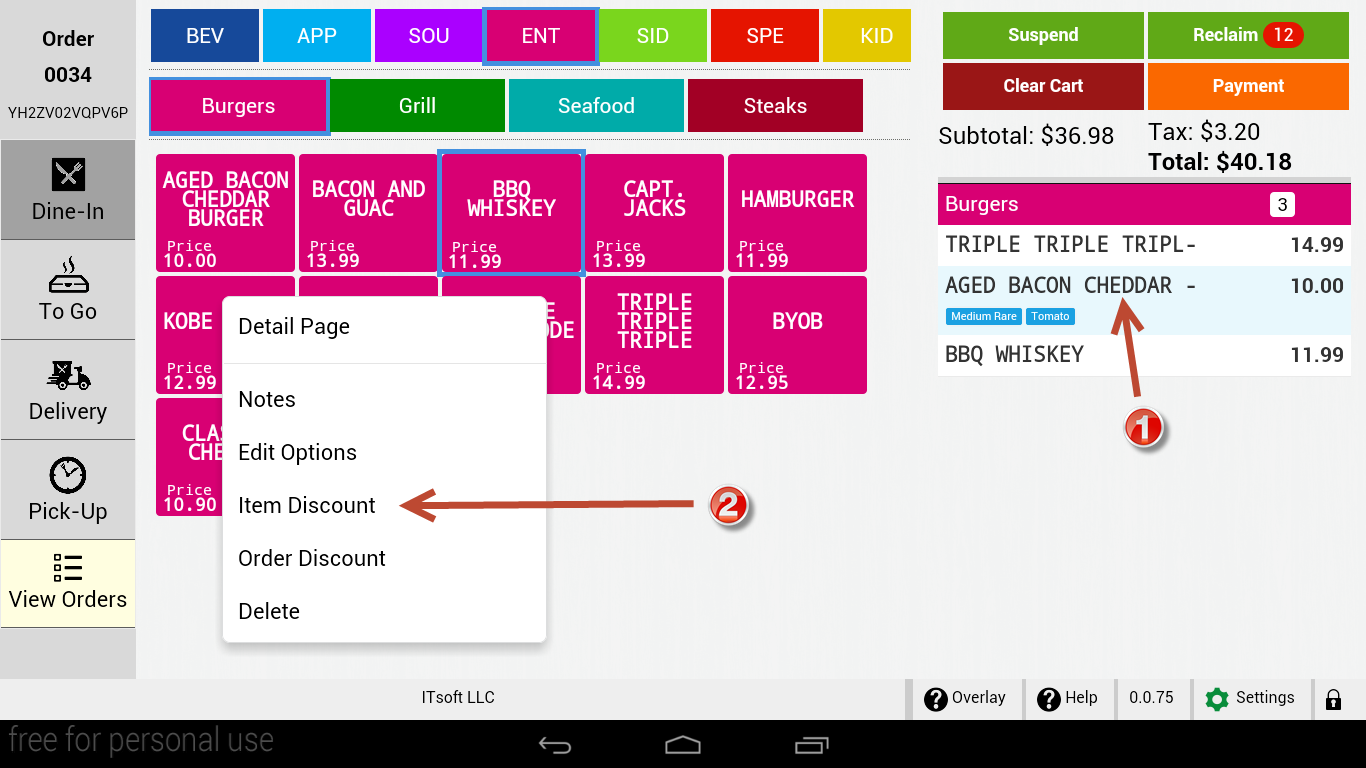
3. A list of all discounts from the Clover Discounts App will appear. Tap the discount you would like to apply to the item.
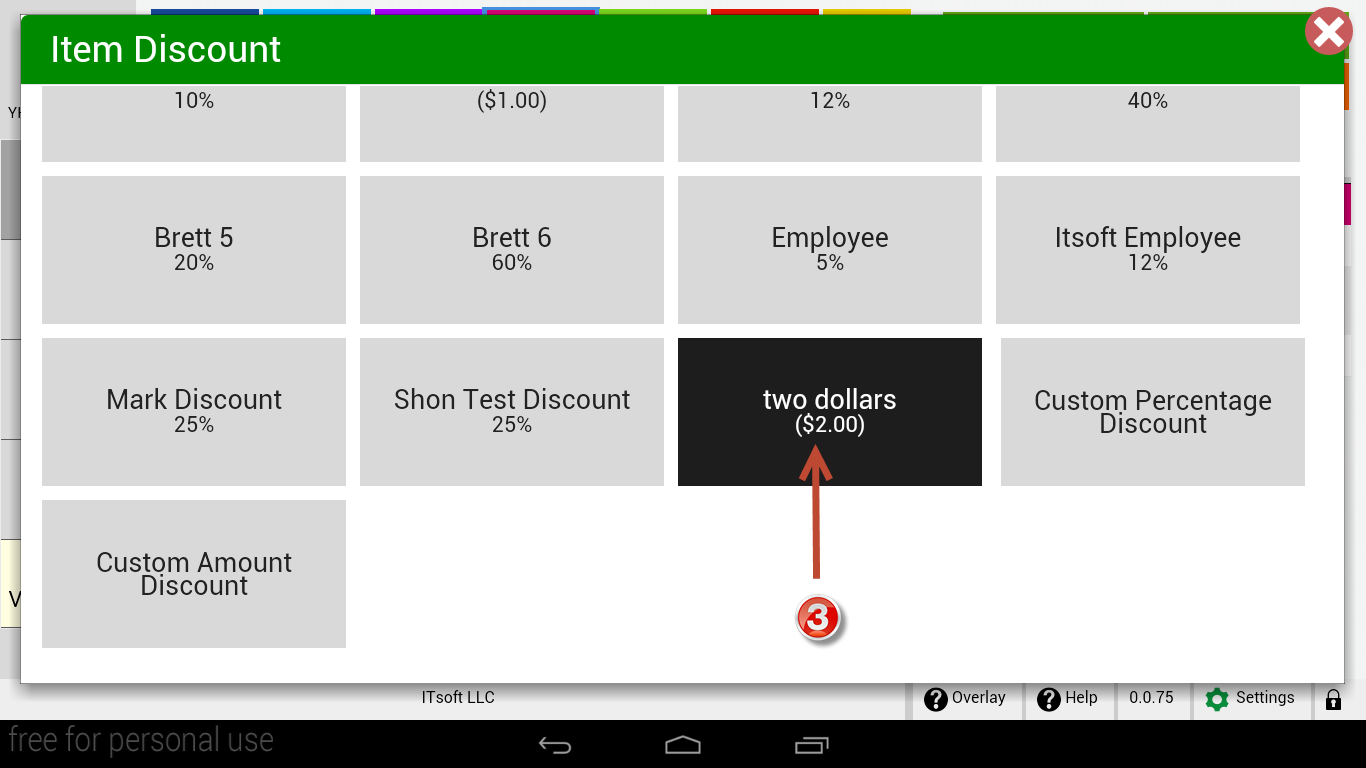
4. Just to the left of the items price in the cart, you will see the amount discounted from the items price.
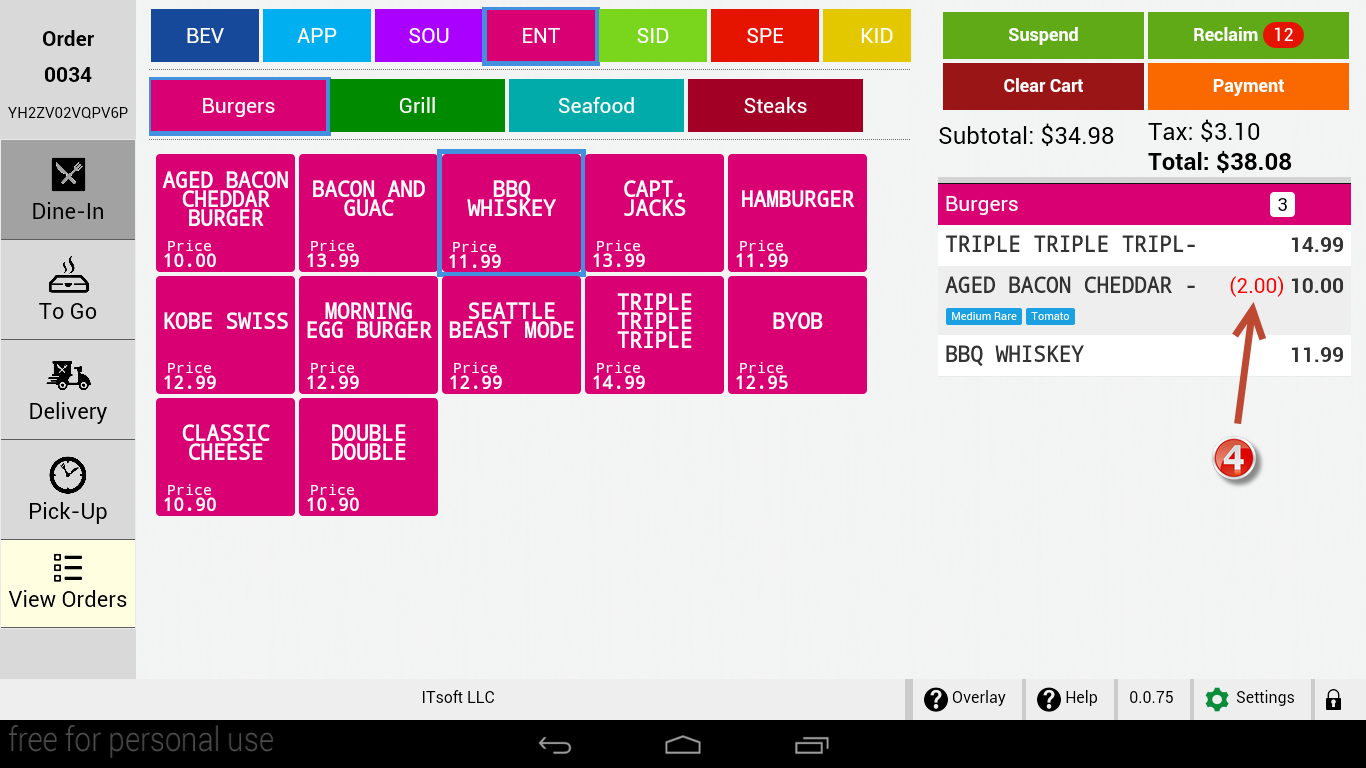
How do I apply a discount for an entire order?
Once an item has been ordered (added to the cart) you can then apply a discount.
1. Tap the item in the cart (on the right side of the screen). A pop up menu will appear.
2. From the pop up menu, tap “Order Discount.”
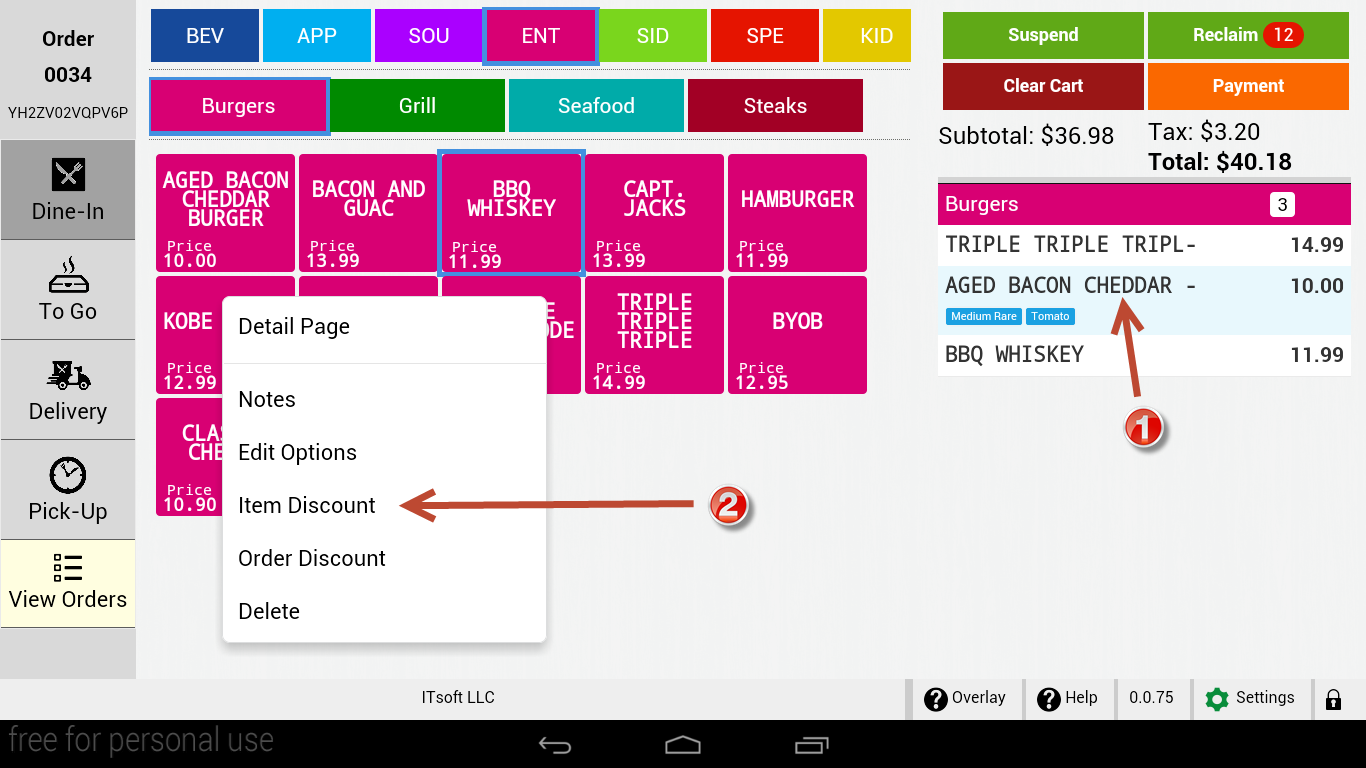
3. A list of all discounts from the Clover Discounts App will appear. Tap the discount you would like to apply to the item.
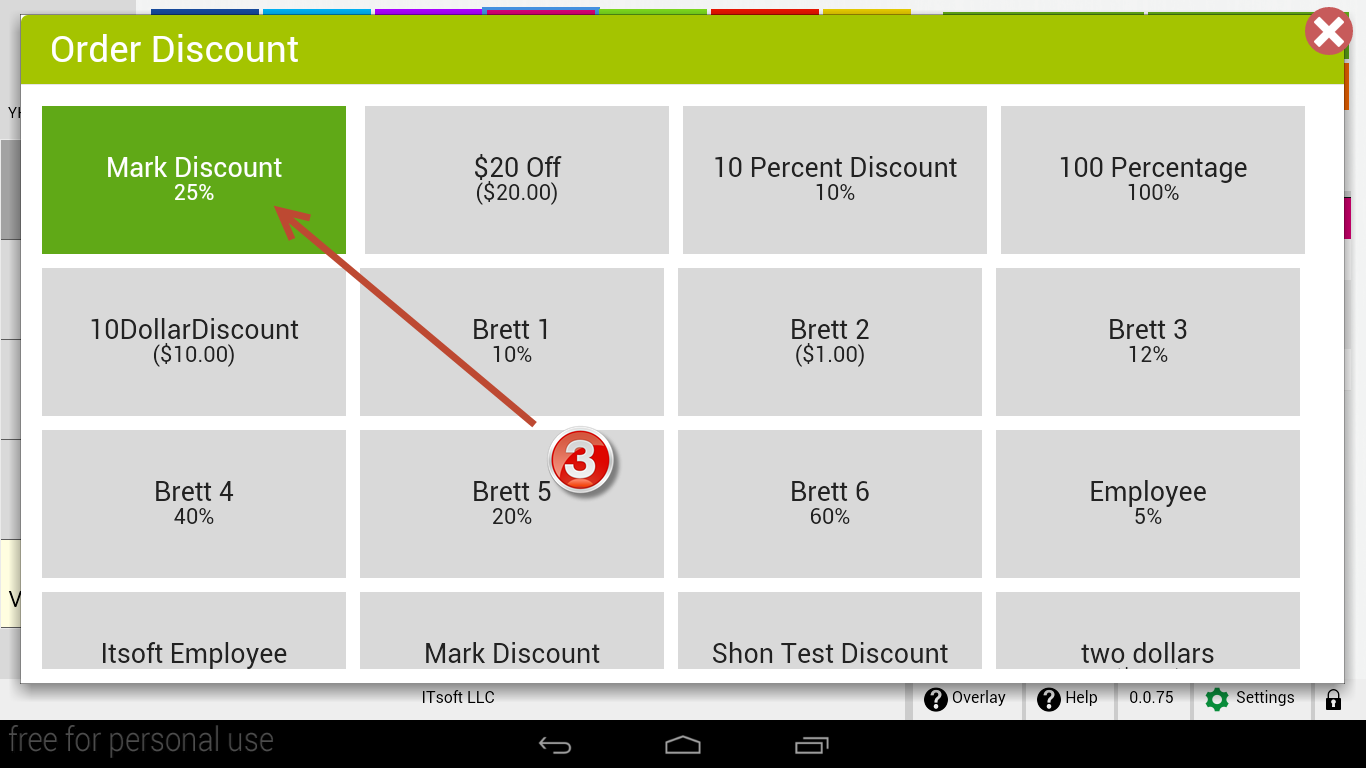
4. For Order Discounts, just below the subtotal, you will see the total amount discounted.
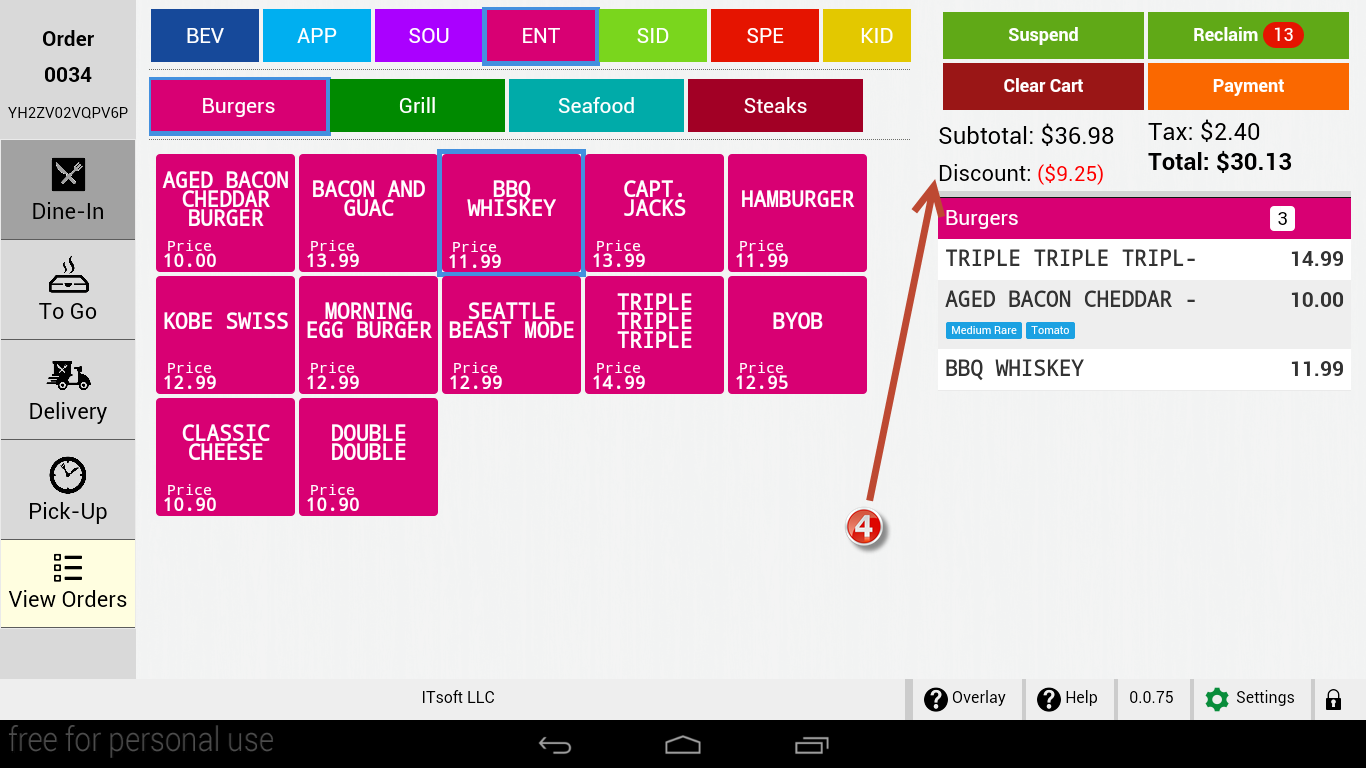
Discounts are removed the same way you add a discount
1. From the cart (right side of the screen), tap the item with the discount you wish to remove.
2. From the pop up menu that will appear, tap “Item Discount”. If you are removing a discount from the entire order, tap “Order Discount.”
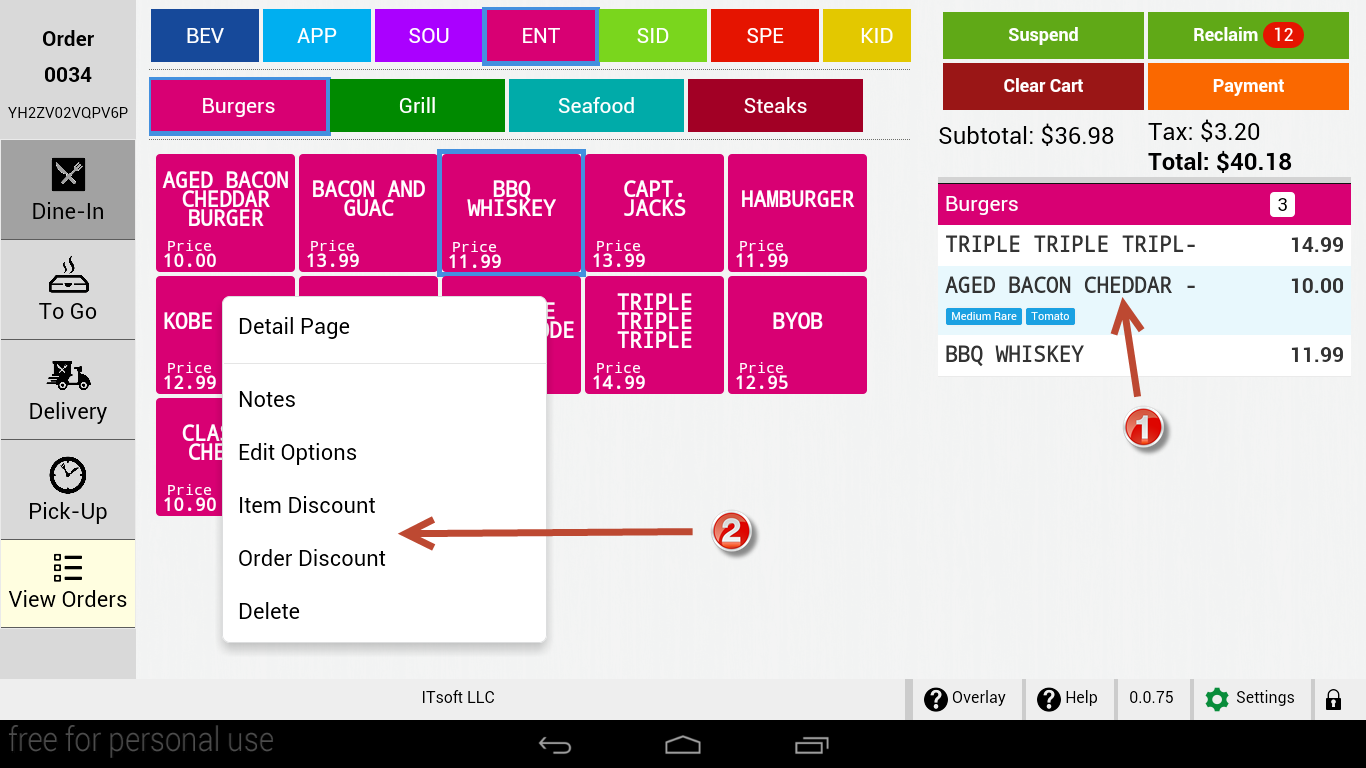
3. From the list of discounts, the currently applied discount will be green. Tap the enabled discount to remove it from the order.
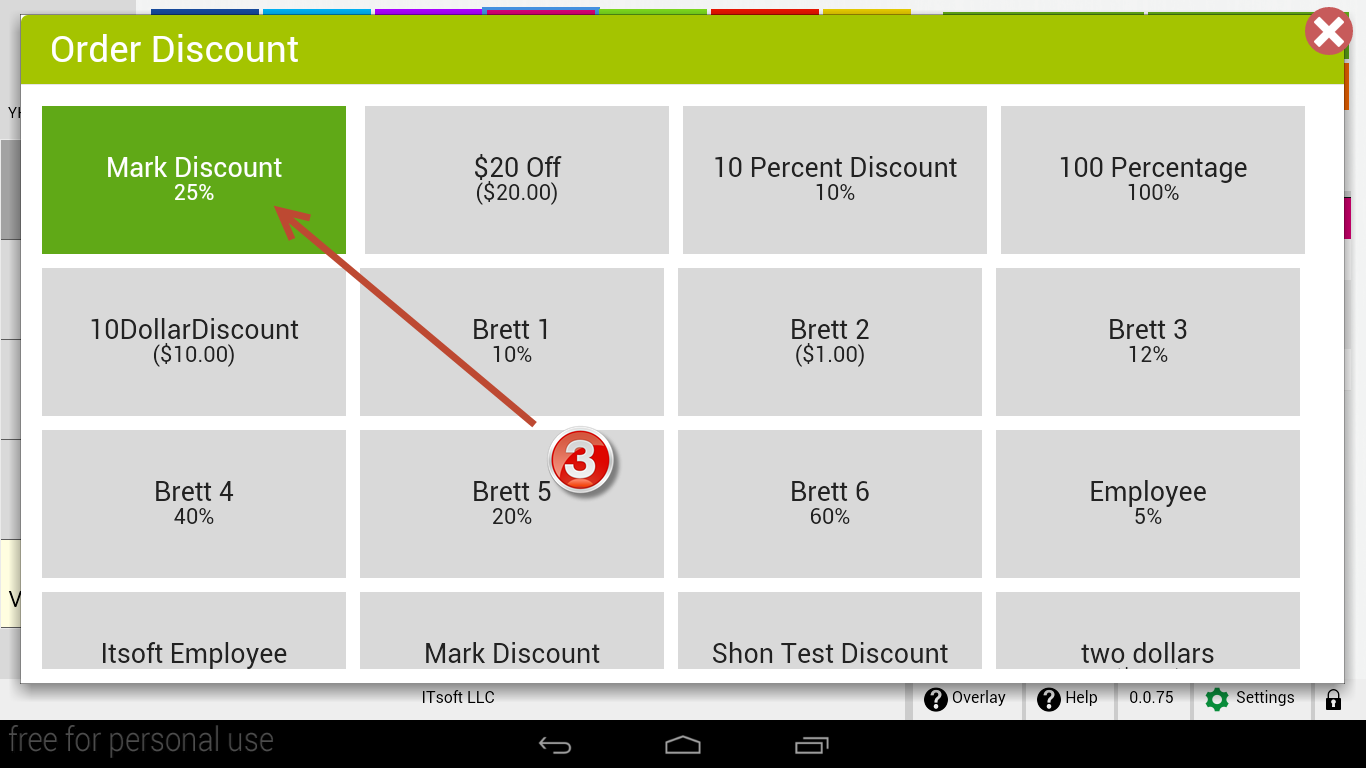
How do place a delivery order?
1. Choose your order type as Delivery
2. Enter the customer’s phone number and tap “Search.”
a. If there is no record for this phone number, you will see a message appear stating “No Addresses Found. From here you can enter you customer’s information.
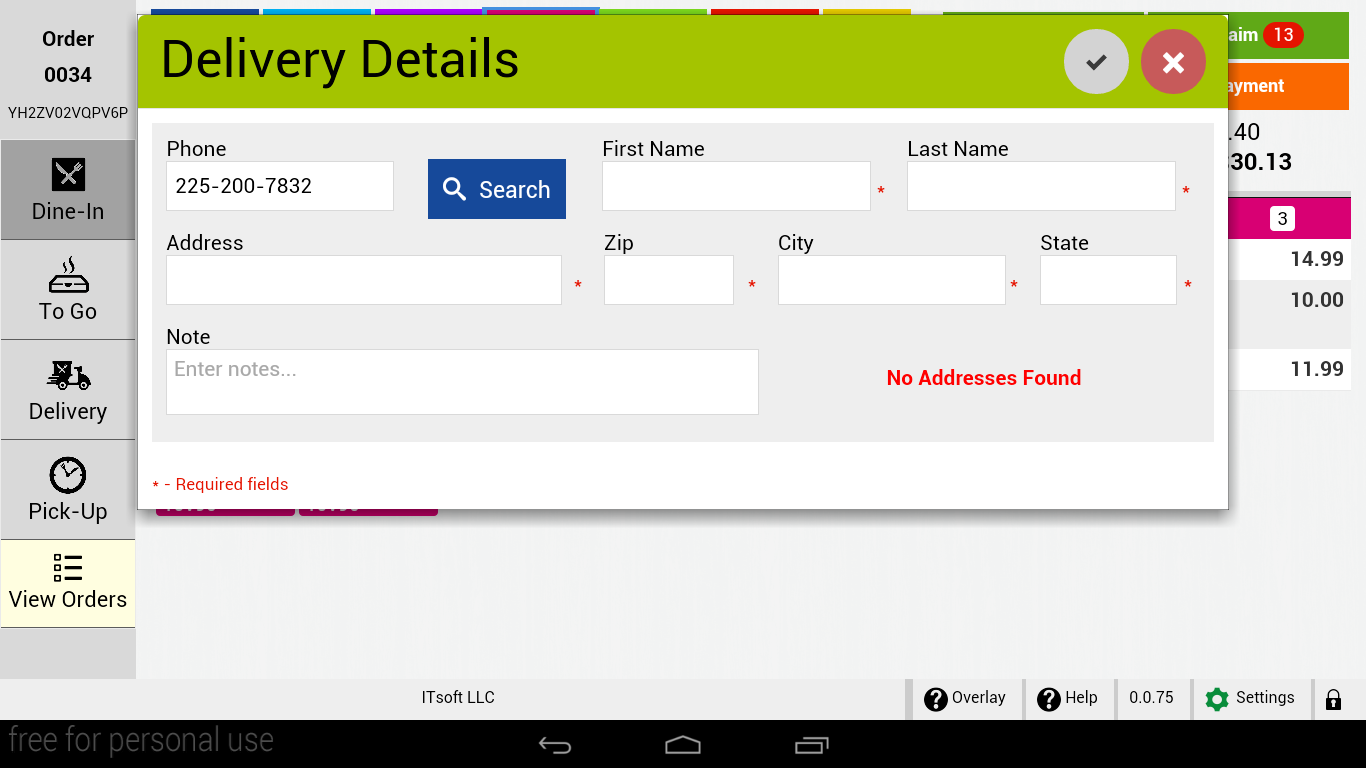
b. If the phone number has been used before, you can choose from a list of address you would like to use.

3. Add the items to the order. When you are finished, tap “Payment.”
4. A pop up will appear asking if you would like to “Pay Now” or “Pay Later.” Once selected, the order will print in the kitchen.
a. “Pay Now” will be for credit card payments.
b. “Pay Later” is used for customers who want to pay with cash or check. These orders can be closed out from the “View Orders” section of Seed QSR.
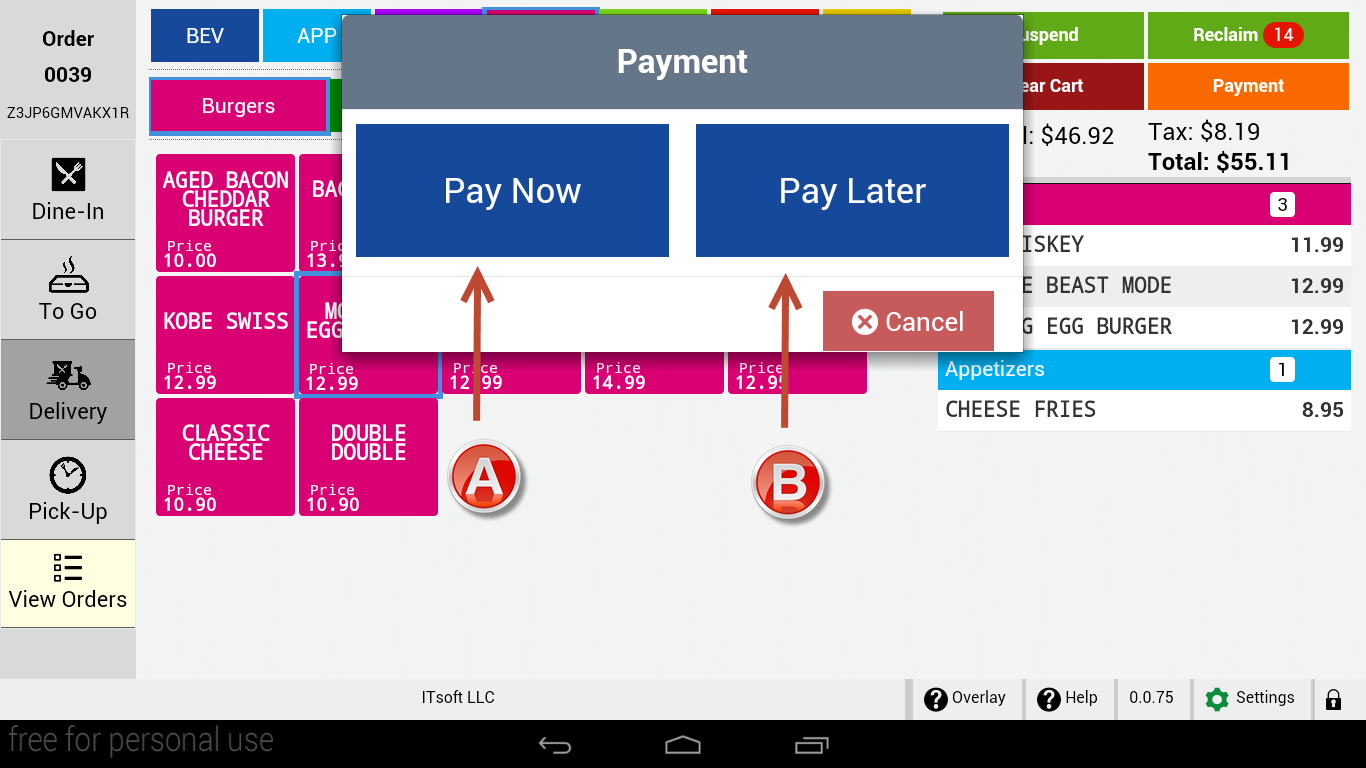
5. If the order is paid with cash or check, when the employee returns with the money, you can access the order to close it by tapping “View Orders.”
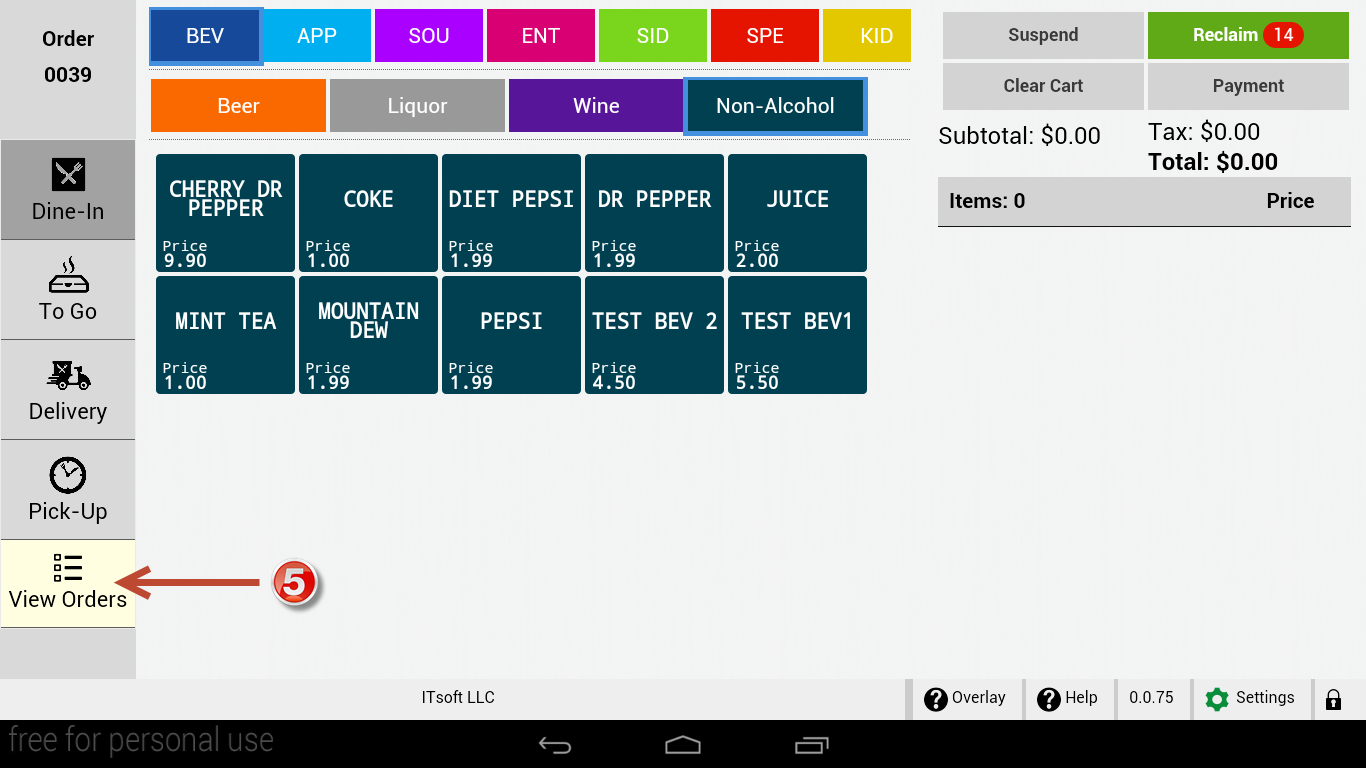
6. The view orders section is broken into two parts, Delivery & Pick Up. Find the order you want to close and tap the “Open” button next to the order ID.
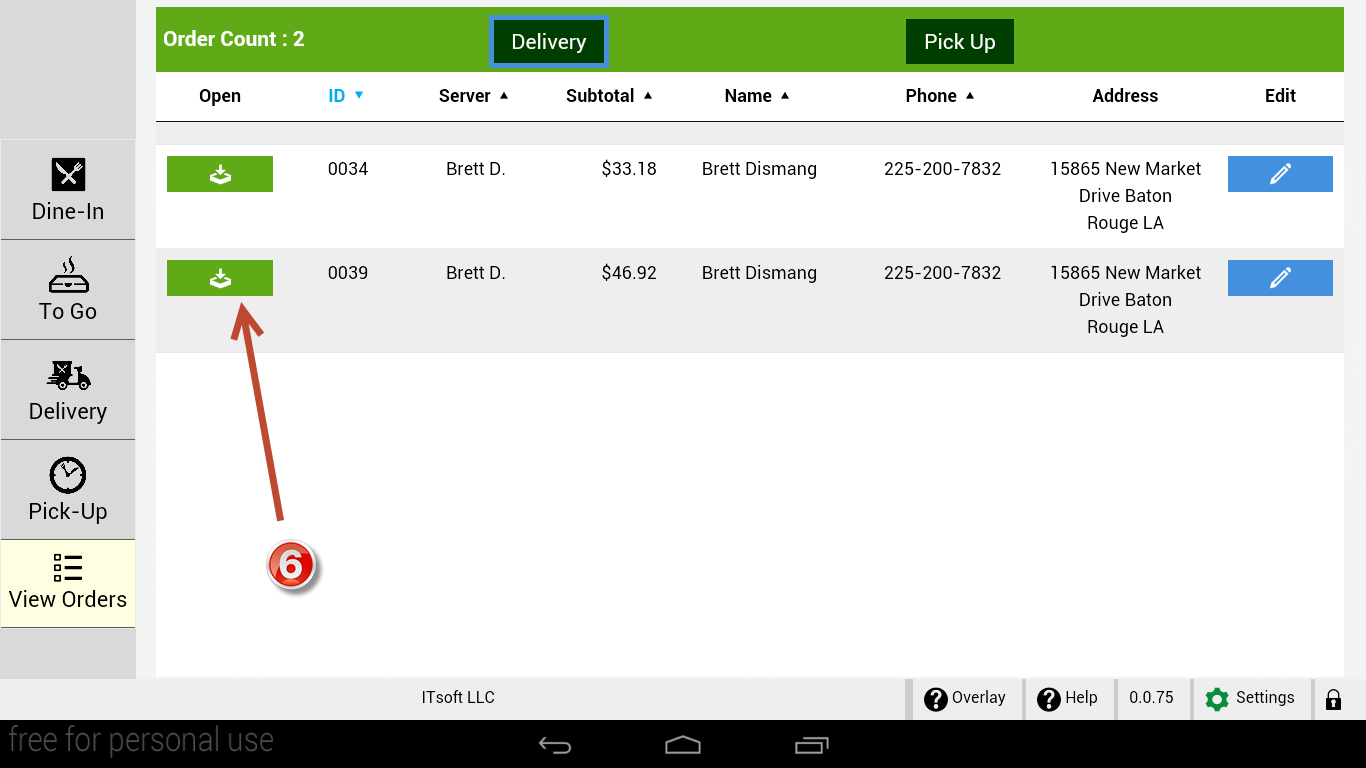
7. The order will open and then you can tap “Payment.” Choose “Pay Now” to complete the payment.
How do I edit an item or modifier?
1. Tap the item in the cart you wish to edit. A pop up menu will appear.
2. To edit the modifiers or options, tap “Edit Options” from the pop up menu. From here you can make any changes to the modifier needed.
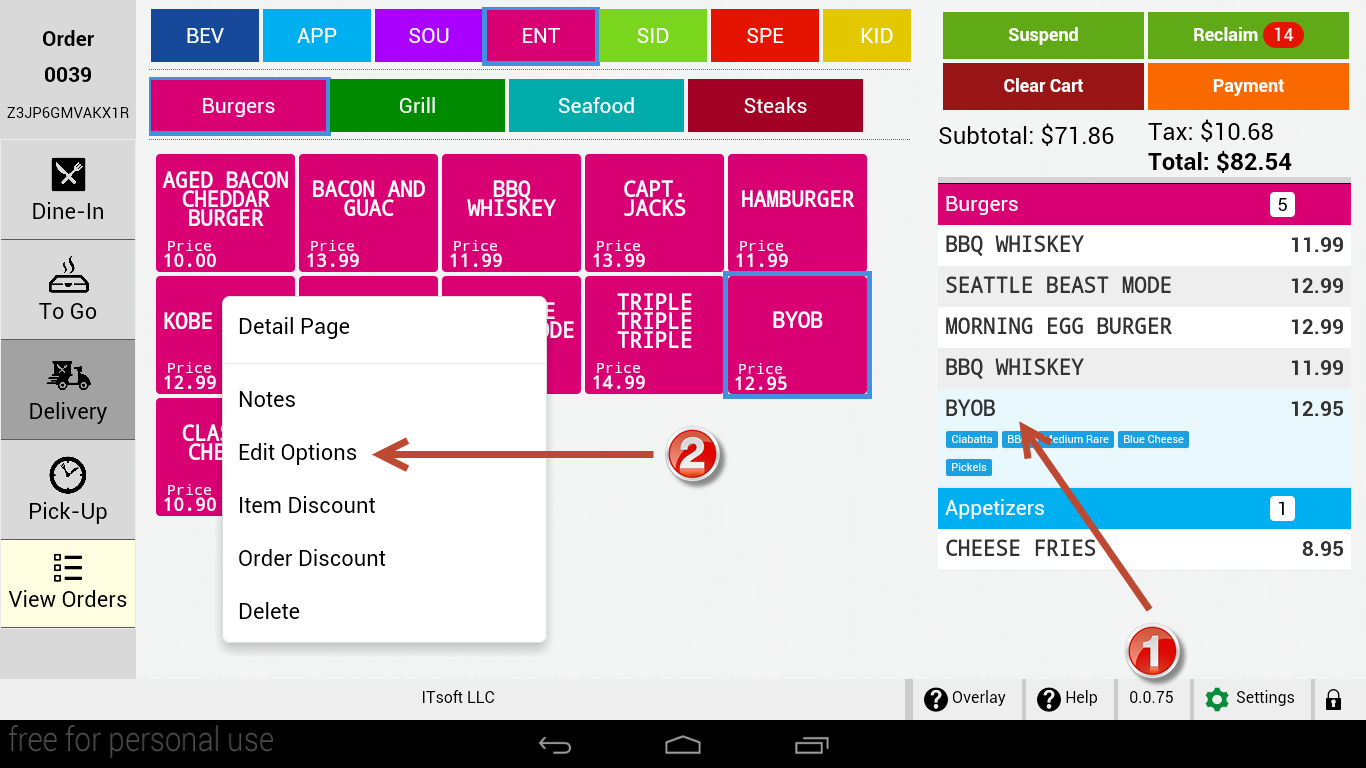
How do I add a note to an item?
1. Tap the item in the cart you wish to add a note to. A pop up menu will appear.
2. To add the note, tap “Notes” in the pop up menu.
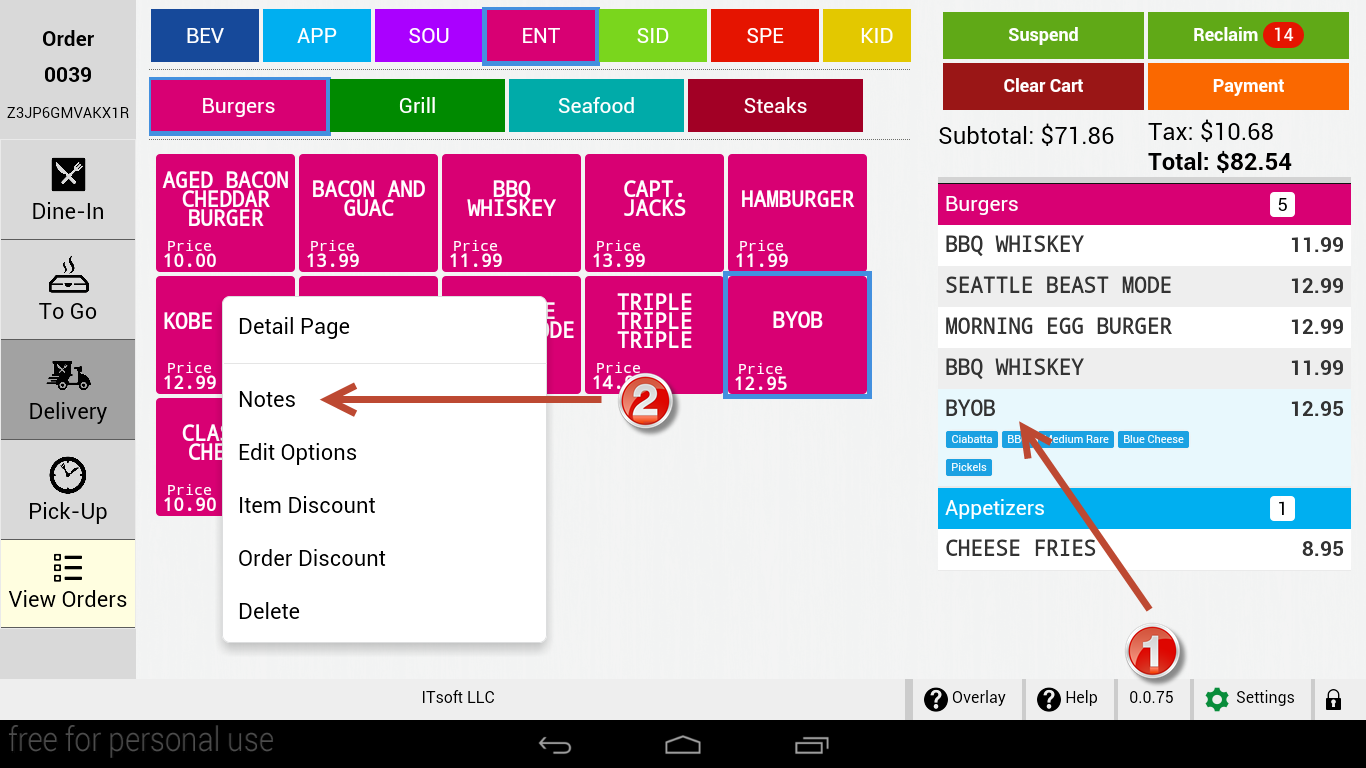
3. A text box will appear where you can type in any custom note for the kitchen.
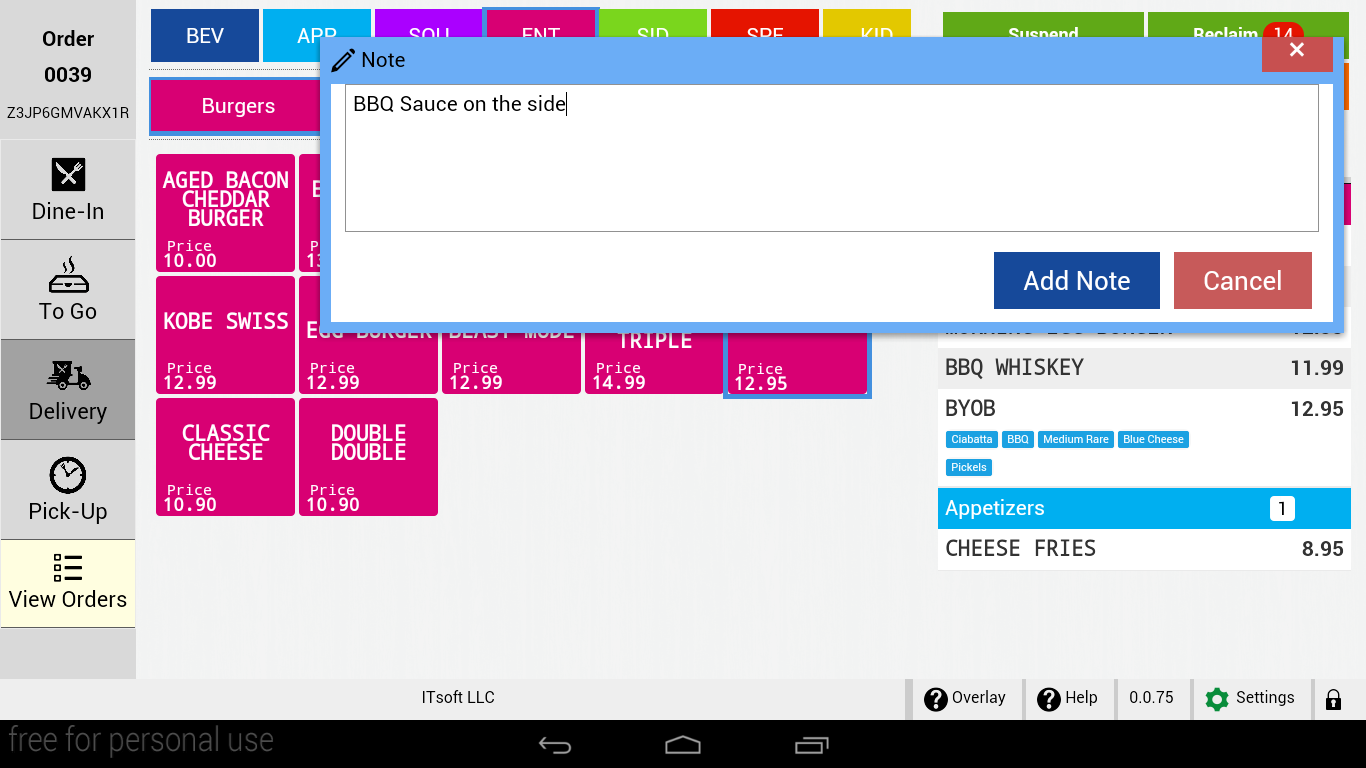
What devices does Seed QSR operate on?
Seed is designed to run on Clover Station, Clover Mobile, and Clover Mini.
Are there any special settings or configurations needed on my Clover?
The suspend feature is designed for when a guest begins an order, but needs to step away. Instead of needing to delete the contents of the order, you can simply hit suspend, and the order will be saved and create a new order for the next guest in line. Once the guest is ready to resume their order, you can tap “RECLAIM” and choose the suspended order and pick right up where you left off.
On Delivery and Pick Up orders, what is the difference between PAY NOW & PAY LATER?
Pay now is designed for guests that would like to pay for their order over the phone. When you choose PAY NOW, it will automatically take you to where you can enter the payment details
PAY LATER is designed for guests who will pay once the order is delivered or picked up at the restaurant. This is usually cash payments.
On orders that have a pickup time, how does this order get processed at the correct time?
Pickup or call ahead orders will print in the kitchen at the time of order. On the kitchen ticket, the pickup time will be displayed. We plan to add more functionality to this feature in a future update.
If I need to change a menu items price or details, where should I do this?
It is recommended you make edits to menu items using the Seed Manage Site. This can be accessed by clicking on the Seed QSR app on your web Clover Dashboard. From there, any changes you make to your menu items will be reflected in Clover.
How do I view an order that has been completed or paid for?
You can view all completed or closed orders from the Clover Orders App.
If I experience an issue or have a suggestions, who should I contact?
If you ever experience a technical issue or have any suggestions, feel free to email us at support@seeddigitalmenu.com or give us a call at 425-296-7409.
Our email support is 24/7. Phone support is available Monday-Friday from 7:00 am-7:00 pm PST.